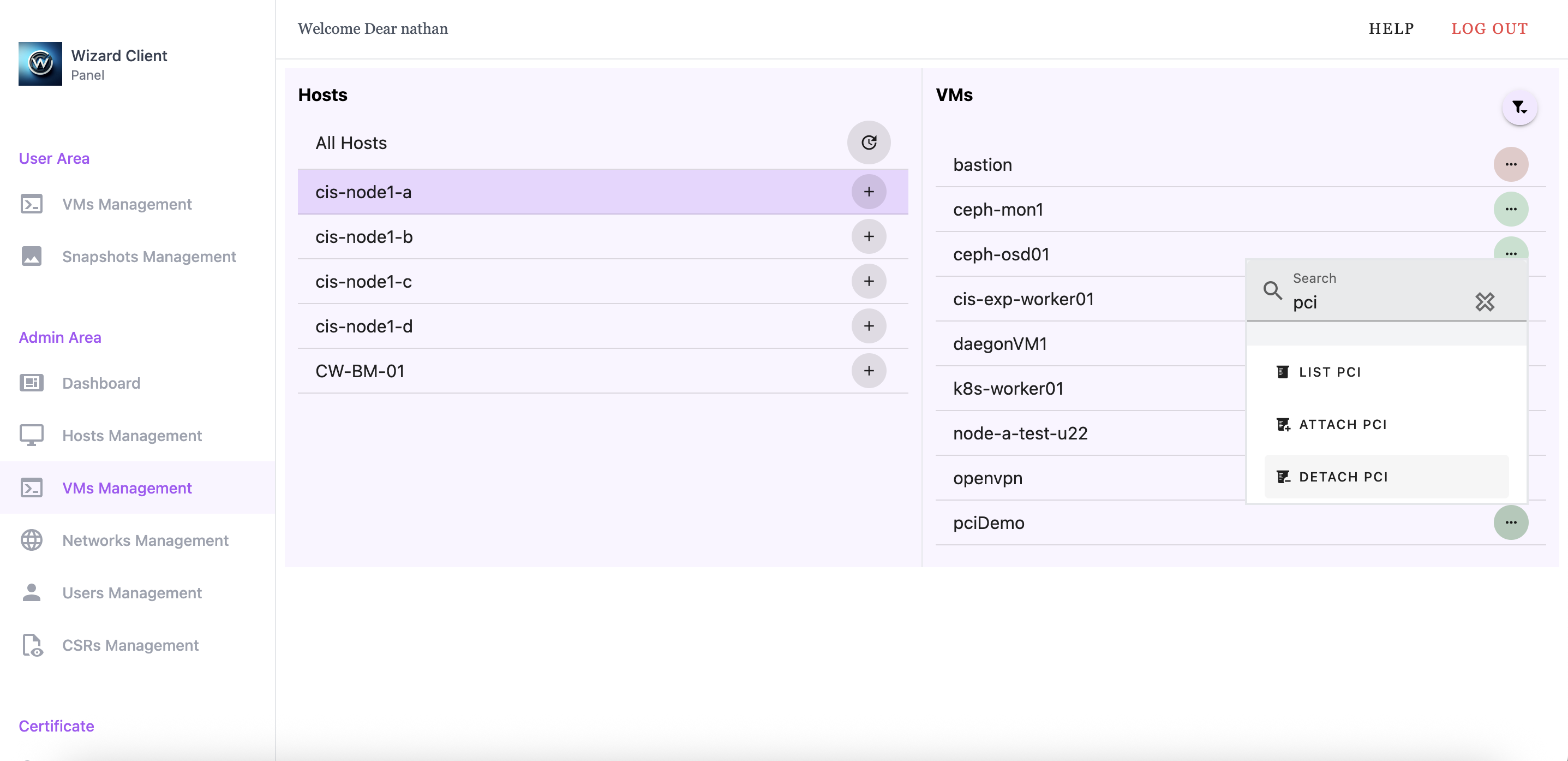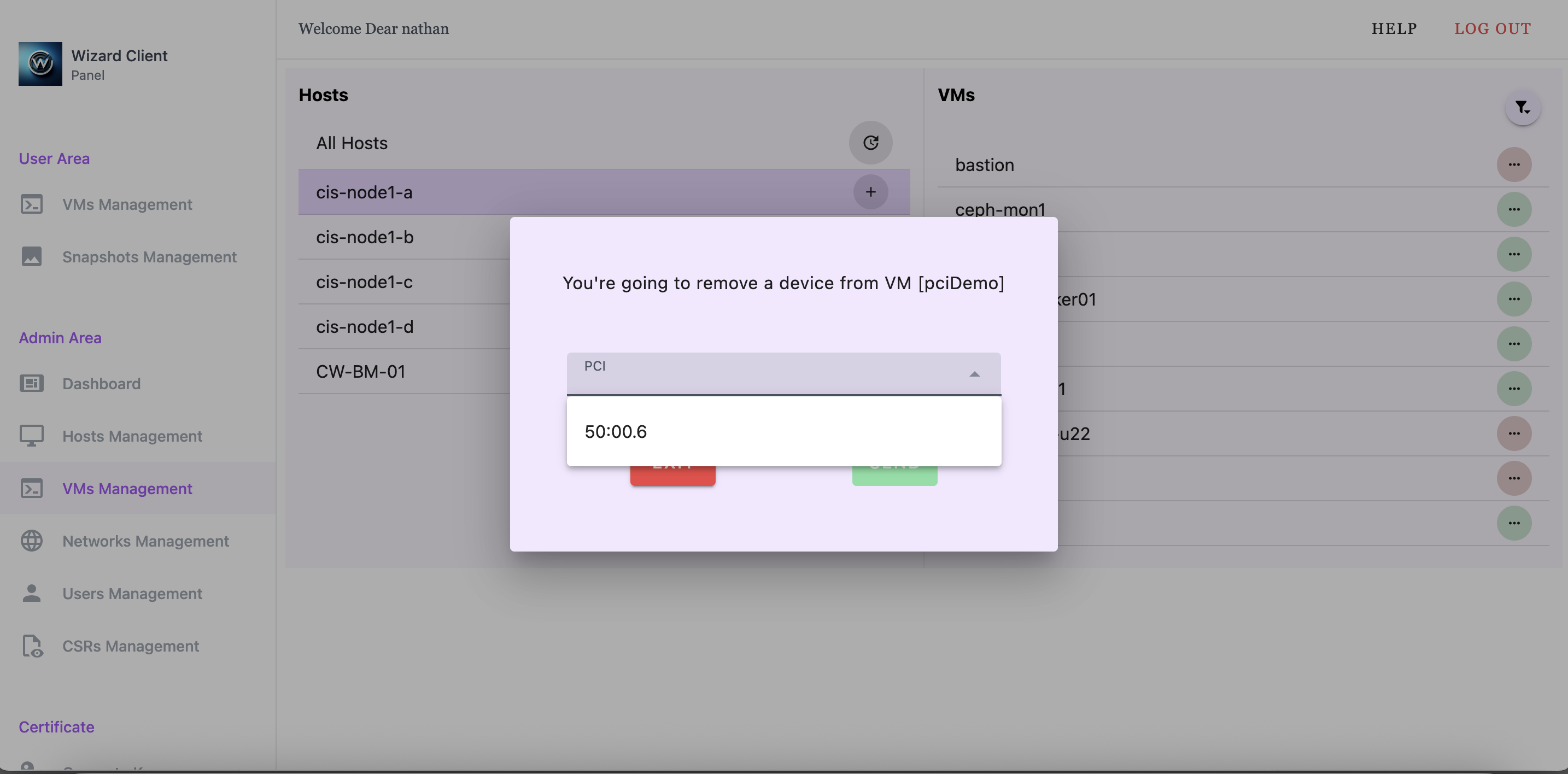PCI Device Pass-Through
Cluster Wizard supports PCI device pass-through for GPUs, VFs (high-speed networking), and PCIe storage. In this walk-through, we are going to pass-through Virtual Functions (VFs) to a VM. Virtual Functions are lightweight, hardware-backed virtual network interfaces provided by SR-IOV capable high-speed NICs. VFs can be directly passed through to a virtual machine, allowing for near-native performance by bypassing the host's software network stack.
Configure Host
Each device intended for pass-through must be added to the host's Node Wizard allowed list. Adding PCI devices to the allowed list will require root privileges on the host. Begin by connecting to the host and identifying the PCI addresses of the Virtual Functions:
lspci -nnk | grep -i Ethernet
50:00.0 Ethernet controller [0200]: Mellanox Technologies MT27710 Family [ConnectX-4 Lx] [15b3:1015]
50:00.1 Ethernet controller [0200]: Mellanox Technologies MT27710 Family [ConnectX-4 Lx] [15b3:1015]
50:00.2 Ethernet controller [0200]: Mellanox Technologies MT27710 Family [ConnectX-4 Lx Virtual Function] [15b3:1016]
50:00.3 Ethernet controller [0200]: Mellanox Technologies MT27710 Family [ConnectX-4 Lx Virtual Function] [15b3:1016]
50:00.4 Ethernet controller [0200]: Mellanox Technologies MT27710 Family [ConnectX-4 Lx Virtual Function] [15b3:1016]
50:00.5 Ethernet controller [0200]: Mellanox Technologies MT27710 Family [ConnectX-4 Lx Virtual Function] [15b3:1016]
50:00.6 Ethernet controller [0200]: Mellanox Technologies MT27710 Family [ConnectX-4 Lx Virtual Function] [15b3:1016]
...
The PCI addresses for our VFs are 50:00.2, 50:00.3, 50:00.4, 50:00.5, 50:00.6.
Next, we will add our VFs to Node Wizard's allowed list:
sudo /root/bin/node_wizard/node-wizard --add-allowed 50:00.2
sudo /root/bin/node_wizard/node-wizard --add-allowed 50:00.3
sudo /root/bin/node_wizard/node-wizard --add-allowed 50:00.4
sudo /root/bin/node_wizard/node-wizard --add-allowed 50:00.5
sudo /root/bin/node_wizard/node-wizard --add-allowed 50:00.6
Confirm VFs were added to the allowed list:
sudo /root/bin/node_wizard/node-wizard --list-allowed
50:00.2
50:00.3
50:00.4
50:00.5
50:00.6
With our VFs added to the host's Node Wizard's allowed list we can assign them to VMs through Cluster Wizard.
Managing PCI device pass-through via Wizard Client CLI
List Allowed Devices
Using Wizard Client CLI we can check which PCI devices are allowed for our host:
wizard-client -c list-allowed -host cis-node1-a
PCI Host Device
------- ---------------------------------------------------
50:00.2 Ethernet controller: Mellanox Technologies MT27710 Family [ConnectX-4 Lx Virtual Function]
50:00.3 Ethernet controller: Mellanox Technologies MT27710 Family [ConnectX-4 Lx Virtual Function]
50:00.4 Ethernet controller: Mellanox Technologies MT27710 Family [ConnectX-4 Lx Virtual Function]
50:00.5 Ethernet controller: Mellanox Technologies MT27710 Family [ConnectX-4 Lx Virtual Function]
50:00.6 Ethernet controller: Mellanox Technologies MT27710 Family [ConnectX-4 Lx Virtual Function]
Before VF attachment our VM has one network interface from an attached bridge:
dev-user@pciDemo:~$ ip link show
1: lo: <LOOPBACK,UP,LOWER_UP> mtu 65536 qdisc noqueue state UNKNOWN mode DEFAULT group default qlen 1000
link/loopback 00:00:00:00:00:00 brd 00:00:00:00:00:00
2: enp1s0: <BROADCAST,MULTICAST,UP,LOWER_UP> mtu 1500 qdisc fq_codel state UP mode DEFAULT group default qlen 1000
link/ether 52:54:00:7d:7c:d0 brd ff:ff:ff:ff:ff:ff
Attach Device
Attach a VF to our VM with the admin command vm-hostdev-attach:
wizard-client -c vm-hostdev-attach -v pciDemo -pci 50:00.6
Please restart vm to see the attached device
Confirm VF attachment:
wizard-client -c vm-domain-info -v pciDemo -key hostdev
PCI Host Device
------- ---------------------------------------------------
50:00.6 Ethernet controller: Mellanox Technologies MT27710 Family [ConnectX-4 Lx Virtual Function]
We'll restart our VM and check its network interfaces:
dev-user@pciDemo:~$ ip link show
1: lo: <LOOPBACK,UP,LOWER_UP> mtu 65536 qdisc noqueue state UNKNOWN mode DEFAULT group default qlen 1000
link/loopback 00:00:00:00:00:00 brd 00:00:00:00:00:00
2: enp1s0: <BROADCAST,MULTICAST,UP,LOWER_UP> mtu 1500 qdisc fq_codel state UP mode DEFAULT group default qlen 1000
link/ether 52:54:00:7d:7c:d0 brd ff:ff:ff:ff:ff:ff
3: enp7s0: <BROADCAST,MULTICAST> mtu 1500 qdisc noop state DOWN mode DEFAULT group default qlen 1000
link/ether 46:d2:19:58:38:7e brd ff:ff:ff:ff:ff:ff
There should be a second network interface available.
Detach Device
Detach VF from VM with the admin command vm-hostdev-detach:
wizard-client -c vm-hostdev-detach -v pciDemo -pci 50:00.6
Confirm VF detach:
wizard-client -c vm-domain-info -v pciDemo -key hostdev
PCI Host Device
------- ---------------------------------------------------
Manage PCI Device Pass-Through via Wizard Client Web UI
Display Allowed Devices
Using Wizard Client Web UI we can check which PCI devices are allowed for our host by navigating to Host Management and click on our host. There is a section, Allowed PCI, that lists available devices.
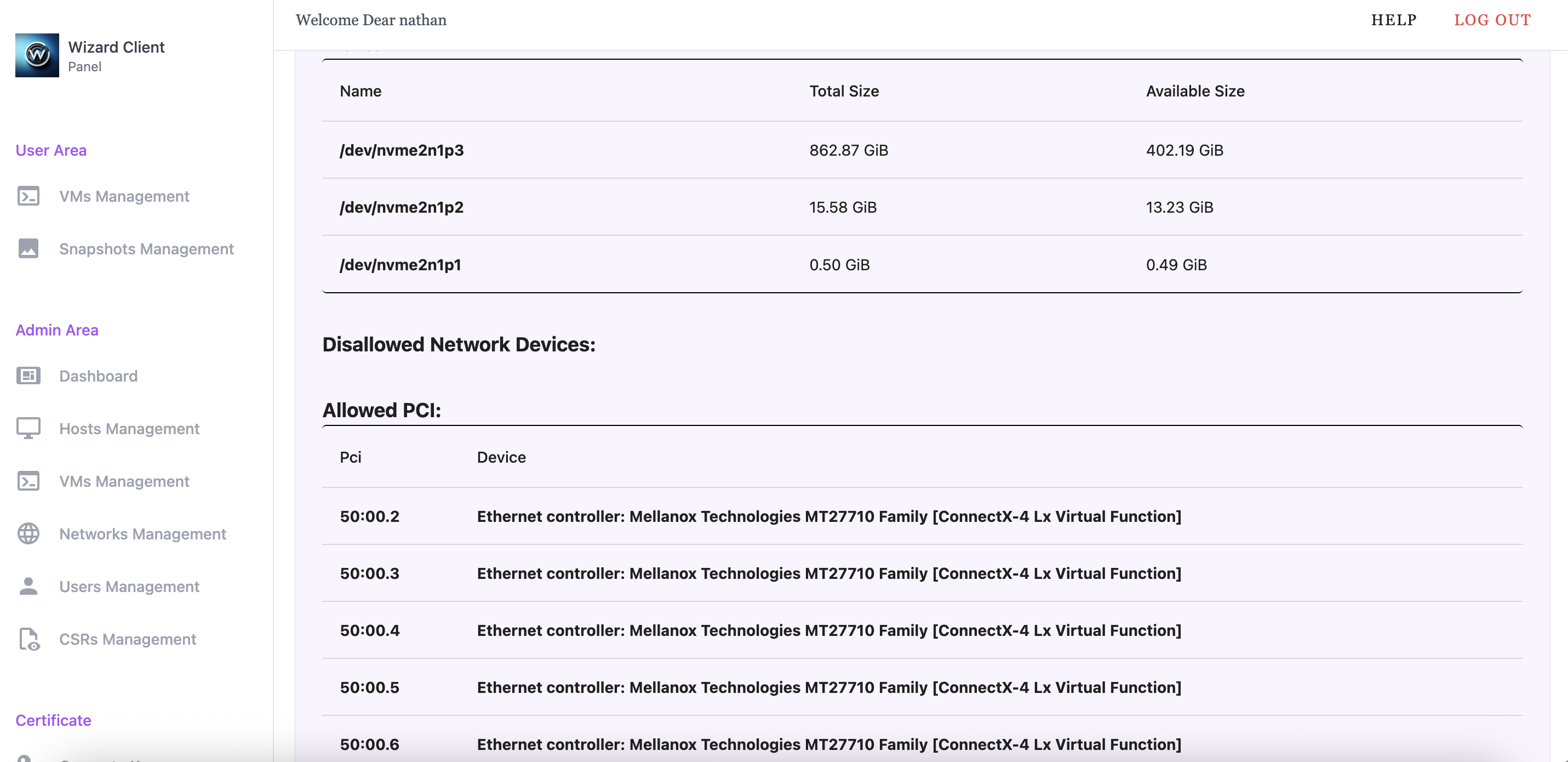
Before VF attachment our VM has one network interface from an attached bridge:
dev-user@pciDemo:~$ ip link show
1: lo: <LOOPBACK,UP,LOWER_UP> mtu 65536 qdisc noqueue state UNKNOWN mode DEFAULT group default qlen 1000
link/loopback 00:00:00:00:00:00 brd 00:00:00:00:00:00
2: enp1s0: <BROADCAST,MULTICAST,UP,LOWER_UP> mtu 1500 qdisc fq_codel state UP mode DEFAULT group default qlen 1000
link/ether 52:54:00:7d:7c:d0 brd ff:ff:ff:ff:ff:ff
Attach Device
To attach a VF to the VM:
- Navigate to VM Management in the Admin Area.
- Click on the host containing the VM.
- Select the VM from the list.
- Click the ... menu and choose Attach PCI.
- Select the desired VF and click Send.
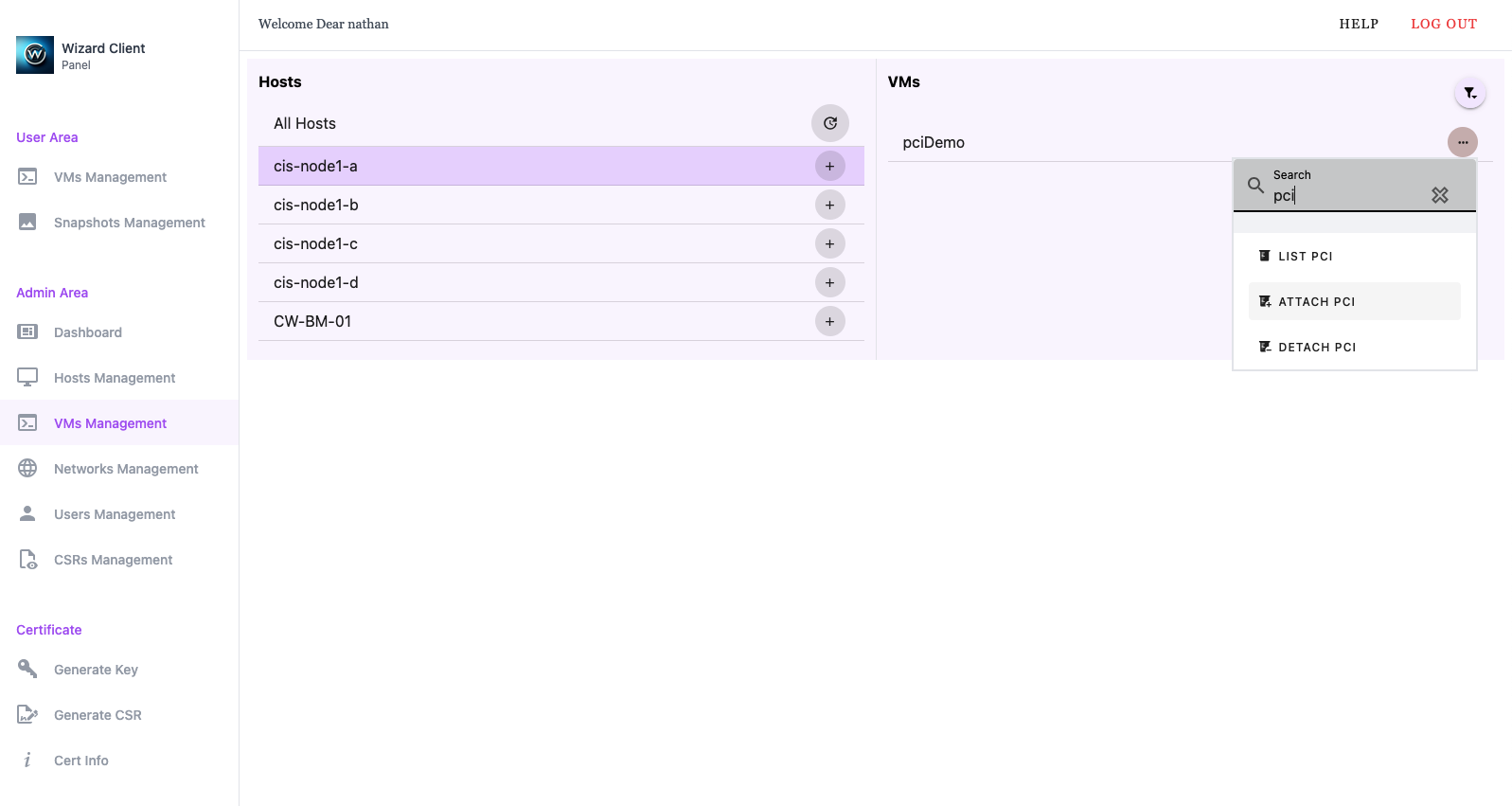
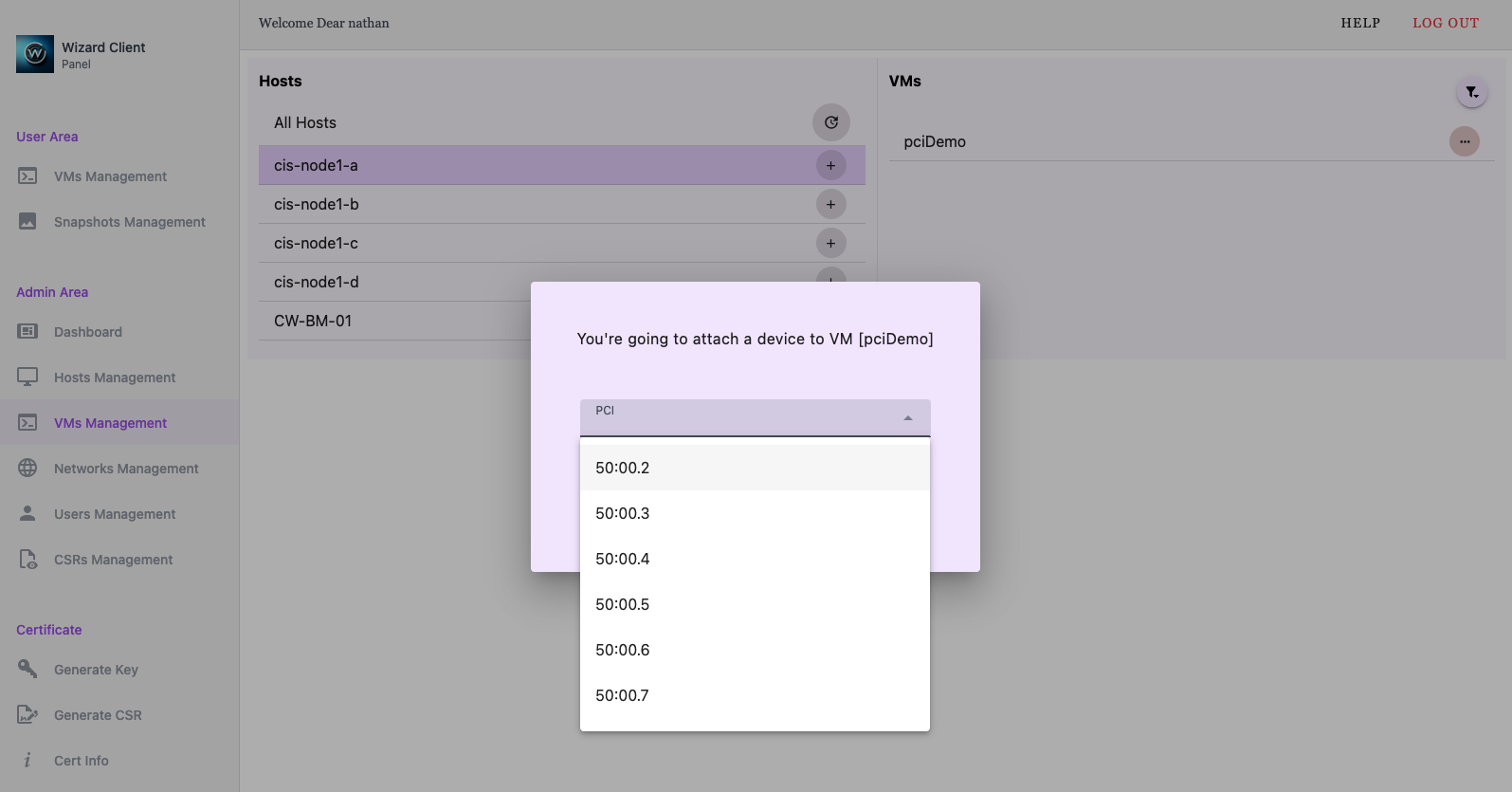
To confirm VF attachment:
- Navigate to VM Management in the Admin Area.
- Click on the host containing the VM.
- Select the VM from the list.
- Click the ... menu and choose LIST PCI.
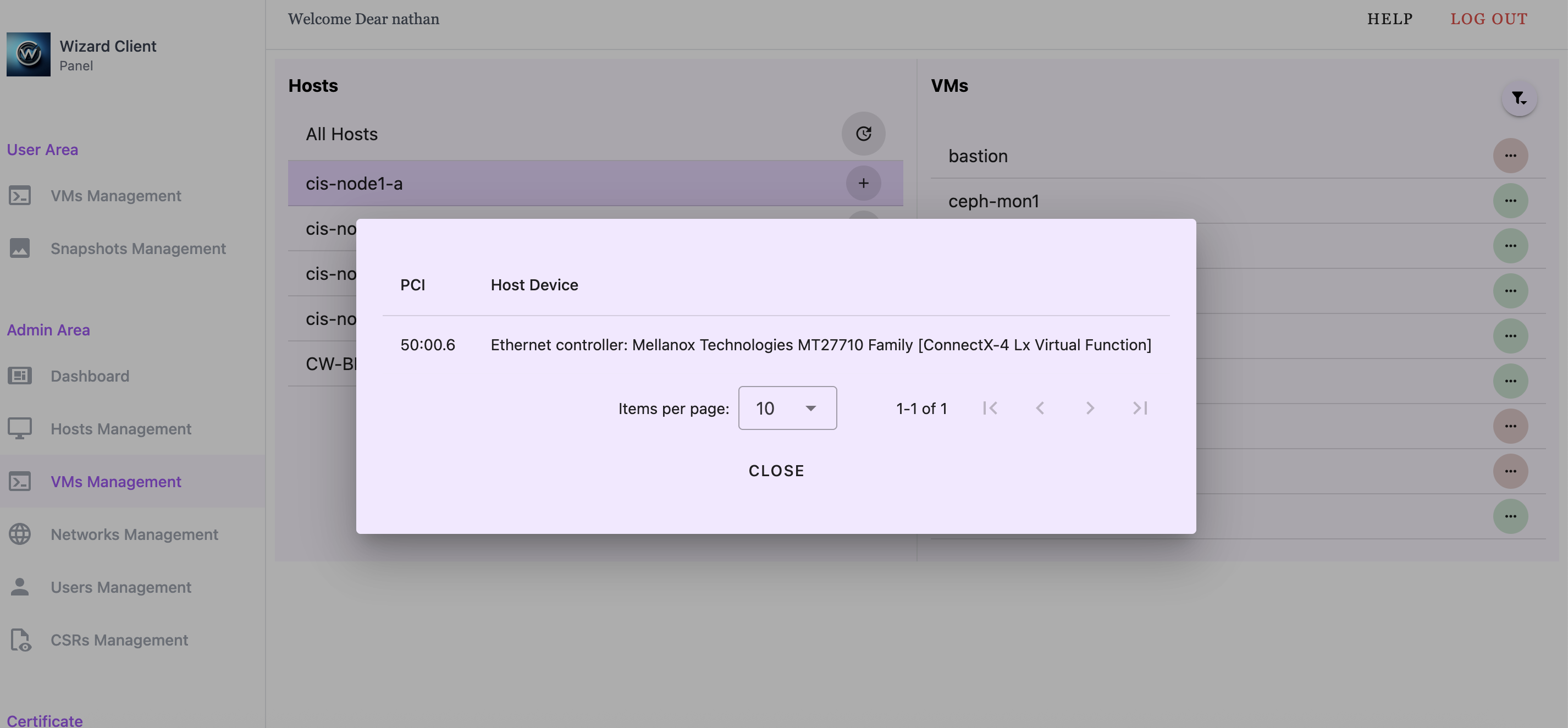
We'll start our VM and check its network interfaces:
dev-user@pciDemo:~$ ip link show
1: lo: <LOOPBACK,UP,LOWER_UP> mtu 65536 qdisc noqueue state UNKNOWN mode DEFAULT group default qlen 1000
link/loopback 00:00:00:00:00:00 brd 00:00:00:00:00:00
2: enp1s0: <BROADCAST,MULTICAST,UP,LOWER_UP> mtu 1500 qdisc fq_codel state UP mode DEFAULT group default qlen 1000
link/ether 52:54:00:7d:7c:d0 brd ff:ff:ff:ff:ff:ff
3: enp7s0: <BROADCAST,MULTICAST> mtu 1500 qdisc noop state DOWN mode DEFAULT group default qlen 1000
link/ether 46:d2:19:58:38:7e brd ff:ff:ff:ff:ff:ff
There should be a second network interface available.
Detach Device
To attach a VF to the VM:
- Navigate to VM Management in the Admin Area.
- Click on the host containing the VM.
- Select the VM from the list.
- Click the ... menu and choose DETACH PCI.
- Select the VF and click Send.